PHP SETI@home web monitor (phpsetimon) 0.1.0b7.
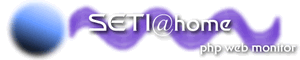
| MV.net: | inicio / home | documentos / documents | software / software | personal / personal | blog |
| Software: | inicio / home | CMS4P | IEEditor | mvDocRun | OSCPMWin | OSCPM-Aspel | phpWPoison | phpSETIMon | SiTeFiLo | SleepShell |
PHP SETI@home web monitor (phpsetimon) 0.1.0b7. |
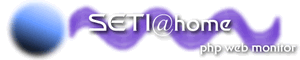
|
The PHP SETI@home web monitor is a very simple PHP script to monitor single or multiple setiathome programs running in your workstation or server, via the local web server. If you don't know what is SETI@home, visit the SETI@home website.
Features.
|
Screenshots.Check out these annotated screenshots (click thumbnail to see larger image)
to see what information you'll get when using the PHP SETI@home web monitor: | |
Download.
License.PHP SETI@home web monitor (phpsetimon). Copyright ©2003 by Mario A. Valdez-Ramirez. You can contact Mario A. Valdez-Ramirez by email at mario@mariovaldez.org or by paper mail at Olmos 809, San Nicolas, NL. 66495, Mexico. This program is free software; you can redistribute it and/or modify it under the terms of the GNU General Public License as published by the Free Software Foundation; either version 2 of the License, or (at your option) any later version. This program is distributed in the hope that it will be useful, but WITHOUT ANY WARRANTY; without even the implied warranty of MERCHANTABILITY or FITNESS FOR A PARTICULAR PURPOSE. See the GNU General Public License for more details. You should have received a copy of the GNU General Public License along with this program; if not, write to the Free Software Foundation, Inc., 59 Temple Place, Suite 330, Boston, MA 02111-1307 USA 
Requirements.
Installation.1) Get the files. 2) Unpack. 3) Change ownership.
chown -h -R nobody:nobody phpsetimon/
In Windows environments, using the Windows Explorer, check the Security tab of the Properties dialog of the directory, and set the permissions so that the user IUSR_servername has permissions to read and write on the "phpsetimon" directory. 4) Locate your SETI files. 5) Configure. Also edit the config.inc.php file to define:
6) Test. 7) If you are upgrading.
8) You are done. Questions, comments, suggestions.You can send your questions, comments or suggestions by email or post them in the web forum.
Or, if you feel more confortable, don't hesitate to contact the author by email (mario@mariovaldez.org). Announces mailing list.There is an announcements mailing list. You can subscribe to receive a mail message when a new version of the PHP SETI@home web monitor is released, as well as bugfixes announcements. This is a very low traffic list (expect 1 message per month or less). Please note that this is an announcements-only mailing list, it is not intended for general discussion. To subscribe or unsubscribe check the mailing list page. |
How does it work?When you load the PHP SETI@home web monitor page, you trigger the following events:
In summary: it gets the data from the SETI files, extract the useful statistics, creates the skymaps (only if they don't exist already), downloads the SkyView map (only if it doesn't exist already), tries to get resource usage information and then display the data. Also note that several steps are optional, depending of the settings in config.inc.php. If you don't want the skymap generation/downloading or history recording, you can easily disable them in config.inc.php. Response time varies but in our test servers (Pentium III 500 MHz, 128 MB RAM with Slackware GNU/Linux 8.1 and Duron 900 MHz, 256 MB RAM with Windows 2000 Pro, both running setiathome clients) the creation of images takes less than two seconds and after that the rendering of the page takes less than one second (because there is no need to create the maps again). Browse the source files (0.1.0b7).
Tips.Remember the PHP monitor only checks the progress of the SETI client when you load the page. If you want to use the PHP monitor as a continous record of the work done by the SETI client, you can use a cron job to load the page using wget or lynx every 3, 6 or 12 hours. (If you are monitoring more than one client, just add ?instance=2 to the URL to open the page for the second client, add ?instance=3 for the third client and so on). For example the following line tells cron to load the phpsetimon web page at 4:30 am and 4:30 pm everyday using wget (this is just an example, you should use your own settings):
30 4,16 * * * wget --output-document=x.txt http://127.0.0.1/phpsetimon/ 1> /dev/null 2> /dev/null
If you want to monitor remote clients, you should grant the local web server read-only access to the file system in the remote system. You can use NFS, Samba, Windows shares, etc. to mount the remote SETI directory. If you want a minimal monitor (to include in your web page, for example) you can disable all the graphics generated by editing the config.inc.php file. The minimal configuration should set all these items to false: ps_cfg_createzoom, ps_cfg_createbigmap, ps_cfg_creategauss, ps_cfg_cangetpid, ps_cfg_linkskyview, ps_cfg_getskyview, ps_cfg_createhistory, ps_cfg_renderhistory; and ps_cfg_ignorepidfile item to true. If you are unable to download the SkyView maps to the server, try to open the direct link to the SkyView site, sometimes the NASA server is down. If you are still unable to download the skymaps and you know the SkyView site is working but very slow, edit the config.inc.php file and set the ps_httpconn_timeout to a greater value (default 60 seconds) like 120 or 180 seconds. Alternatives / other SETI monitoring products.Isn't this software what you are looking for? There are several other products to monitor/manage your SETI@home software. Check the SETI list of add-ons and the Freshmeat.net software directory. |
|
The two flat skymaps included by the PHP SETI@home web monitor are rectangular projections generated by the open-source StarChart software for GNU/Linux. (You don't need to install the StarChart software to use the PHP SETI@home web monitor). For the old skymap we generated four rectagular projections looking at 0, 6, 12 and 18 hrs RA (Right Ascension), 0 deg Dec (Declination) with a scale of 120 deg. Then we merged the images and added some extra lines manually (the grid, scales and the Milky Way shadow) with an image processing application. The resulting skymap ranges 24 hours RA and from +70 to -70 degrees declination. For the newer skymap we generated eight rectangular projections looking at 0, 3, 6, 9, 12, 15, 18 and 21 hrs RA, 0 deg Dec with a scale of 80 deg. Then we merged the images and added some extra lines manually (the grid, scales and the Milky Way shadow) with an image processing application. The resulting skymap ranges 24 hours RA and from +40 to -40 degrees declination, which is enough for the SETI@home data as the Arecibo Observatory can only scan from +38 degrees to -2 degrees Dec. Please note that the images downloaded from NASA's SkyView virtual telescope are rendered from copyrighted material by the dataset owners. By default, the PHP SETI@home web monitor requests images from the Digitized Sky Survey 1 which copyright note is as follow (according to SkyView): The Space Telescope Science Institute (AURA Inc) asserts a copyright on these data which forbids the general distribution of the southern data prior to June 1995 and the northern data prior to February 1996. The original survey data is copyright ROE, the UK-PPARC (Particle Physics and Astronomy Research Council, the successor to the Science and Engineering Research Council), the AAO, CalTech and the National Geographic Society. Alse note that by downloading images from the SkyView site you are bound to their privacy statement, disclaimer and security terms. |
If you are only interested in the first skymap, you can get the image here
(click thumbnail to see larger image, 82K, 1852x722):
If you are only interested in the second skymap, you can get the image here
(click thumbnail to see larger image, 134K, 3242x720): |
| MV.net: | inicio / home | documentos / documents | software / software | personal / personal | blog |
| búsqueda / search | estadísticas / statistics | privacidad / privacy | webapps | a / f | e / l |
| Copyright ©1994-2024 by Mario A. Valdez-Ramírez. |